ASIT Blog
Test
ASIT Google Apps for Education Settings
Before you update your mail client, you need to follow TWO steps in order to enable IMAP email.
Step 1) In your gmail settings, click the “Forwarding and POP/IMAP” tab, and under “IMAP” access, check the “enable IMAP” radio button, then click ‘save changes’.
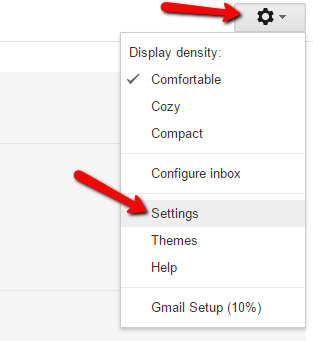
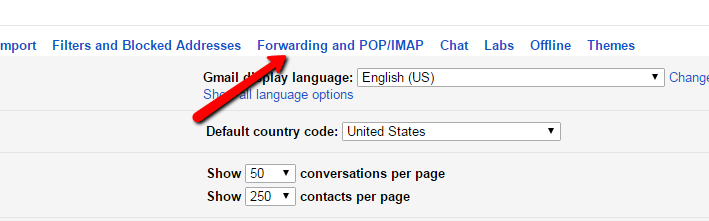

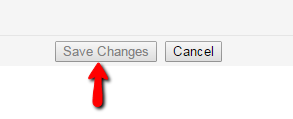
Step 2) In your account settings, under ‘connected apps and sites’, toggle the ‘allow less secure apps’ to ON.
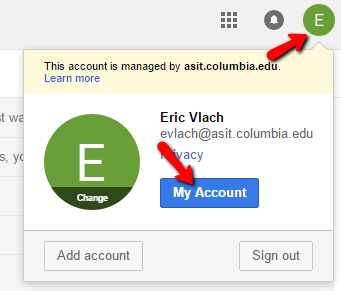
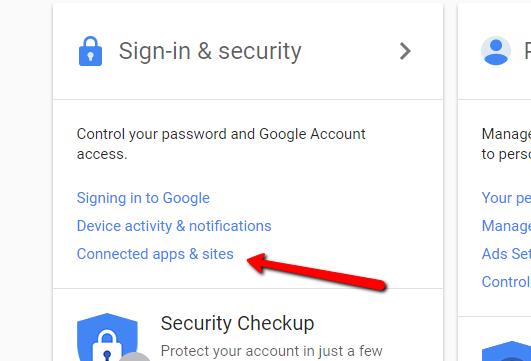
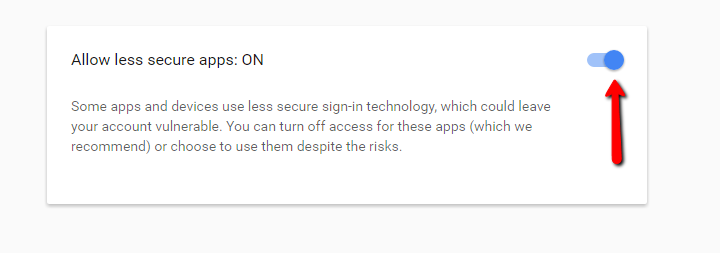
You can probably stop here, and let us know you’ve completed the above steps.
If you are connecting your own mail client, here are some further instructions
Use the following IMAP settings for connecting to ASIT email server:
Username: full-account-name@asit.columbia.edu
Password: your new ASIT google apps password (not your UNI password.)
Incoming server: imap.gmail.com
Use SSL, port 993
Outgoing server: smtp.gmail.com
Use SSL, port 465
Below are screenshots for Outlook settings. If you use another email provider and your email is still not working, please contact us.
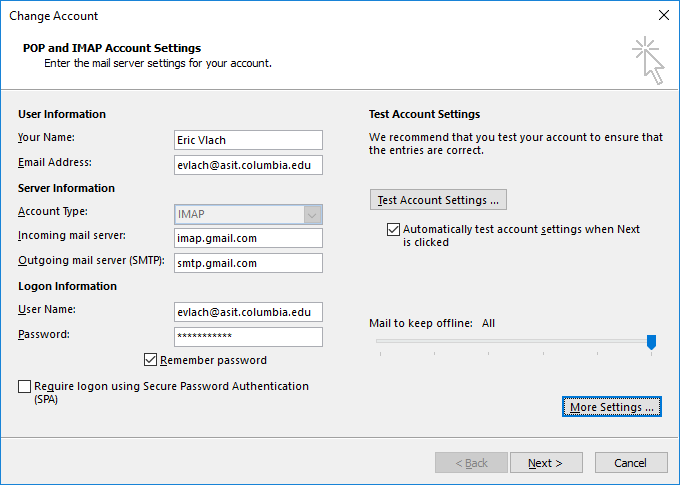
Click “More Settings” to see the following tabs:
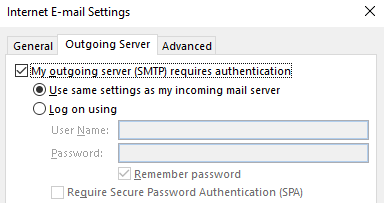
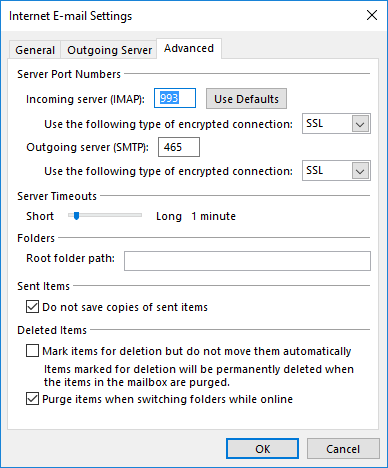
Windows 10 ‘Creator’s Update’ coming for free next spring
Apple Store fires staff for stealing customers’ private pics
Apple Store fires staff for stealing customers' private pics https://www.engadget.com/2016/10/13/apple-store-carindale-photo-scandal/ via Engadget Android
The foldable, fully-enclosed Passport drone is yours for $549
The foldable, fully-enclosed Passport drone is yours for $549 https://www.engadget.com/2016/10/13/hover-camera-passport-launch/ via Engadget Android
